| Learn how to: Sign up for jobs or run a job report
-
Sign up for Volunteer Jobs
-
-
Please follow these steps below to get to volunteer hours or watch our tutorial:
-
Go to our homepage: http://creeksidecudas.com
-
Log into your account
-
Click on “Events and Competition” on the left toolbar.
-
For each meet and/or social, you can sign up for jobs by clicking on “Job Signup” (skip to step 7)

OR
-
You can filter to display only meets at one time or only socials up at one time.
-
Click on the blue “Customize Filters”
-
Click on “Event Category”
-
Click on “Social” or “Swim Meet”
-
Click on the green “Done”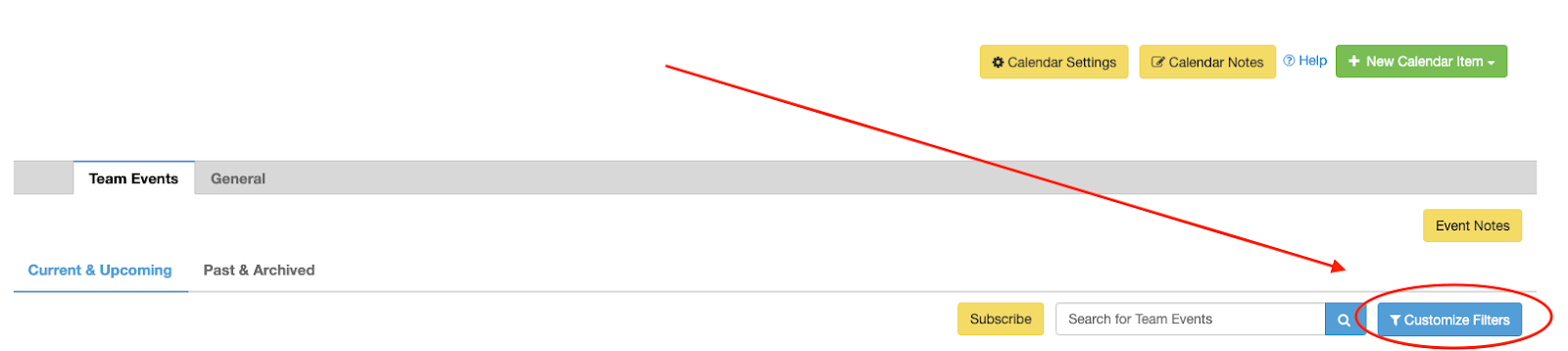
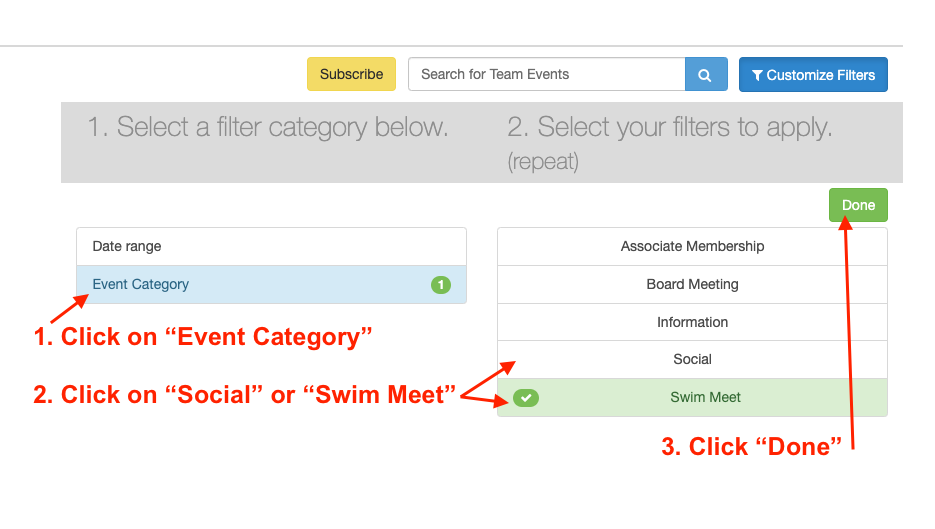
-
Then, click on “Job Signup”

-
Review all the jobs displayed and find the one/s you want to sign up to do.
-
Find the empty slots shown as "---------".
-
Click on the checkbox in front of the empty slot that you want to sign up for. The box will turn blue and a check will appear.
-
Click on the “Signup” button to sign up for the slot that you selected.
-
A box will appear to ask you to “sign up”. At this time, if you are not the person who will be doing the job, you can fill in that person’s name and then click “sign up” or just click “sign up”.
-
Note: If your Account name is printed right after the checkbox, you've signed up for that job.
Remove a job: Watch Tutorial video OR You can use the "Remove Signup" button to remove the signup if you no longer want to work on that job.
-
Click on the checkbox in front of the slot that now has your name listed, that you want to remove.
-
Click on “Remove Signup”.
-
Click “ok”.
B. See or print your job report and make sure you have 14 points.
-
Watch tutorial video
OR
-
From the left side toolbar, click on “Events and Competition”
-
Click on “Events and Job Reports”
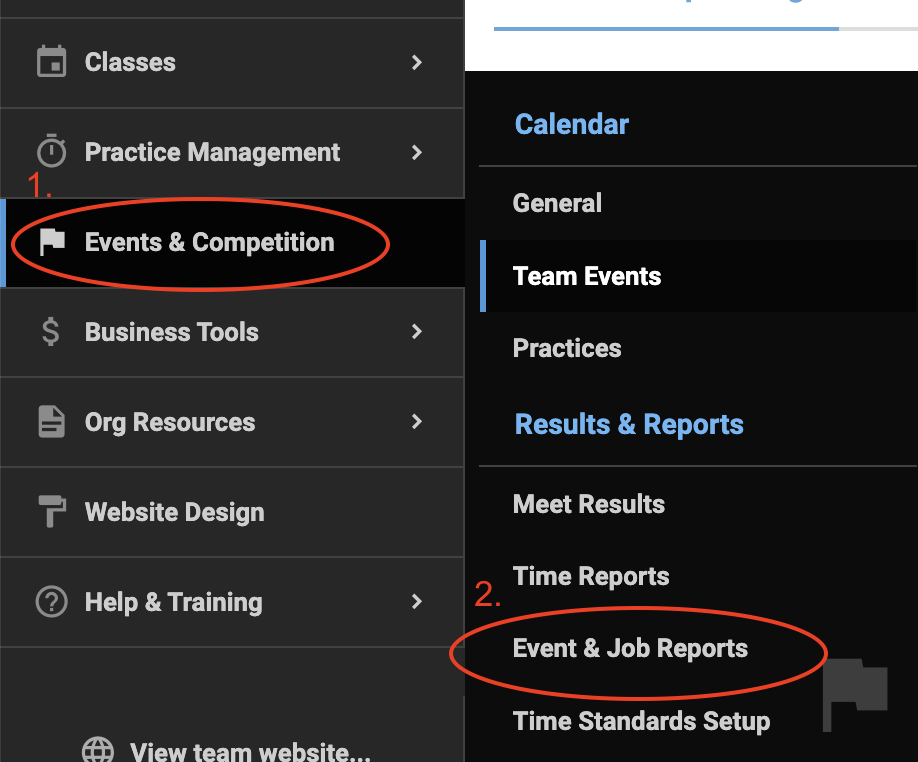
-
Click on “Job Signup Report for my Account” (at top)
-
Your jobs should come up
-
If not, input an ending date of July 9 and click on “Search”
|

